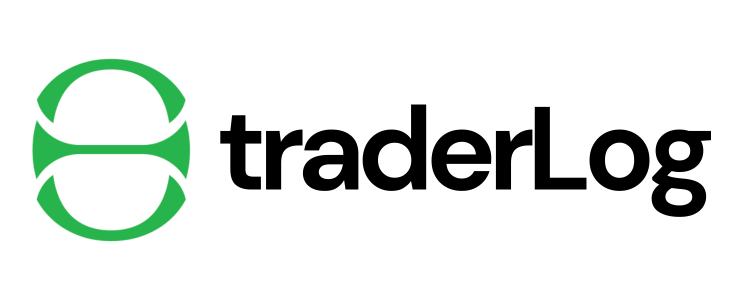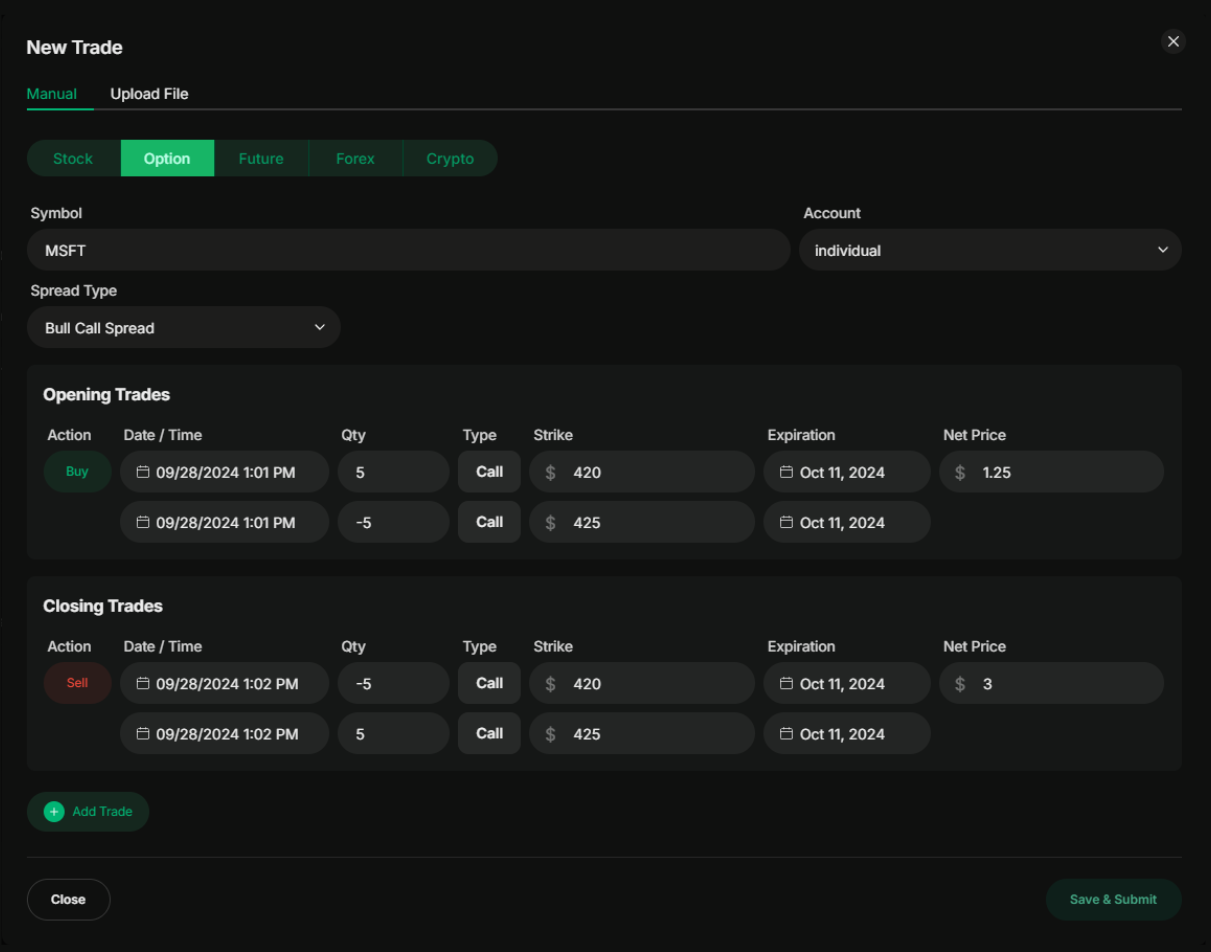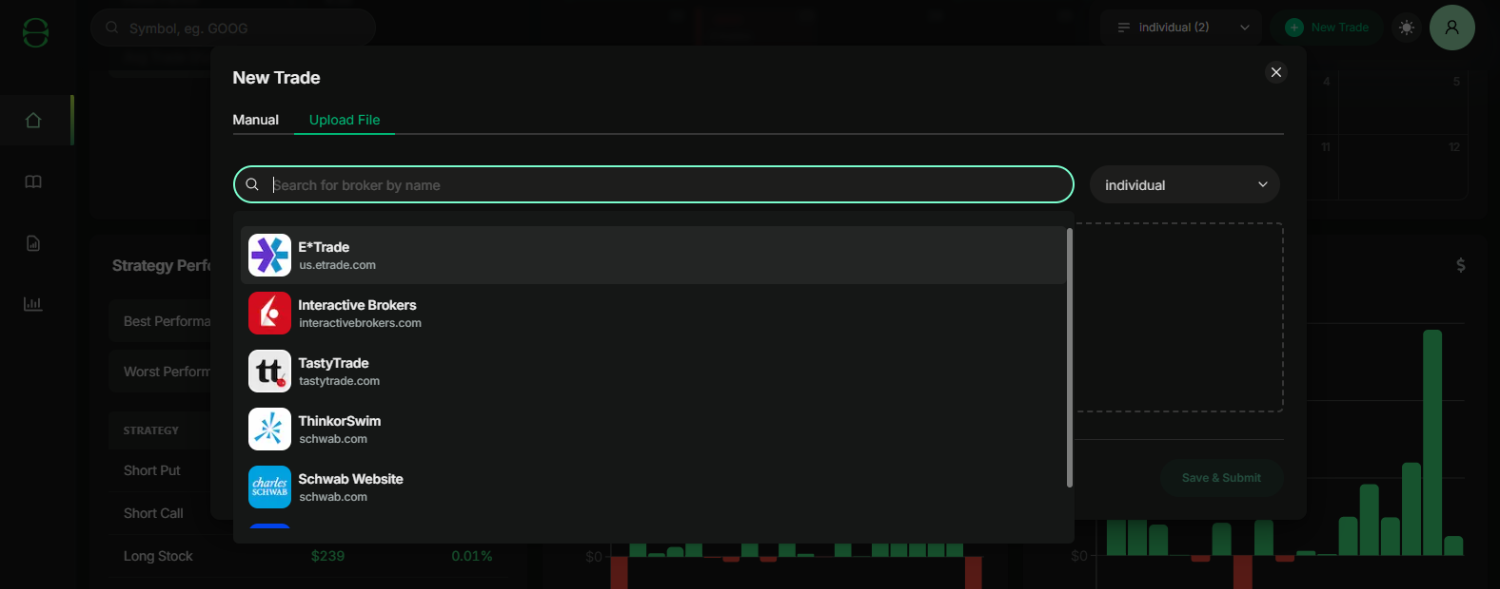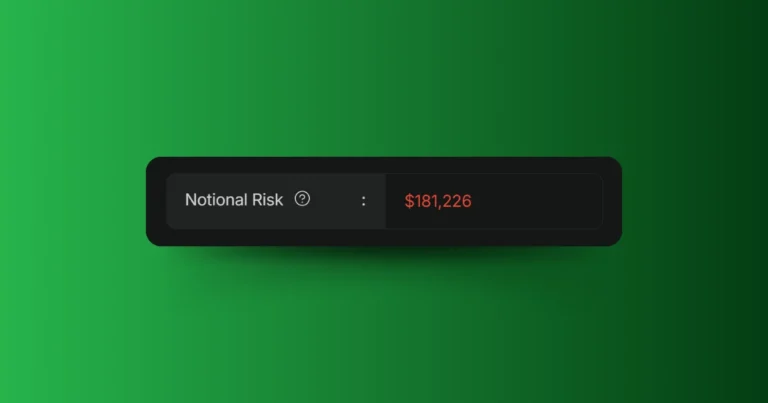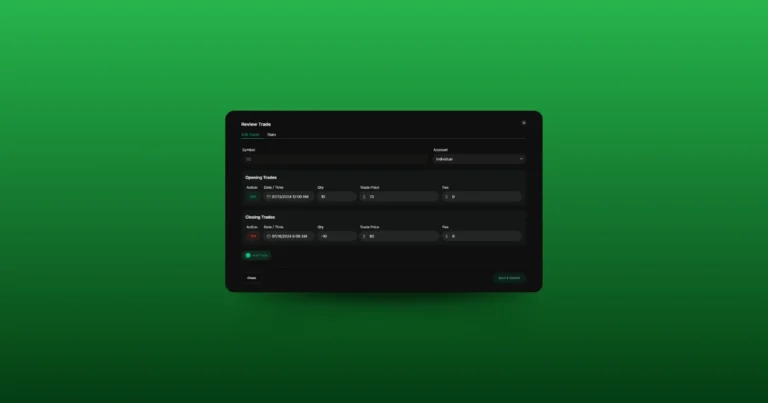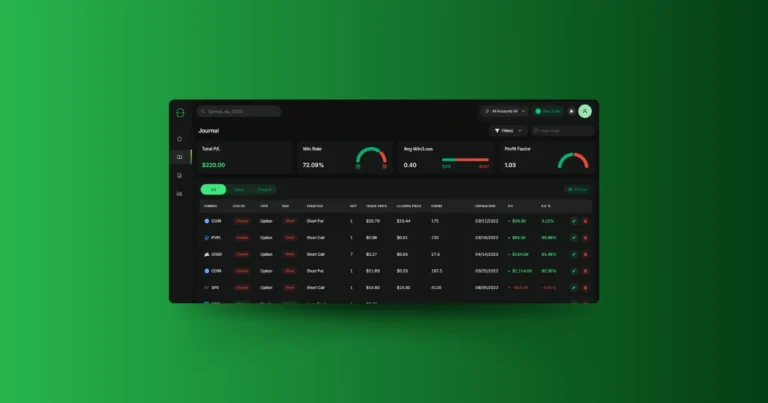Right now, TraderLog gives you two easy ways to add your trades: you can either manually input each trade or upload a file from your broker to automatically import them. We know keeping track of trades can be time-consuming, so we’re working on making this even smoother by letting you link your brokerage accounts directly to TraderLog for automatic imports in the future.
But for now, let’s walk through the two methods available to get your trades into the app.
Manually Entering Trade Details
If you prefer to input your trades manually, this option gives you complete control over the process. You can enter every detail, whether it’s a single trade or multiple legs of a strategy.
Here’s how to manually add a trade:
- Start by clicking the “New Trade” button in the top right corner of the app.
- A modal will pop up. By default, it’s set to manual entry mode, but you can switch to uploading a file if you prefer (more on that in a second).
- In manual mode, you’ll enter the following details:
- Symbol: The ticker symbol of the asset you’re trading.
- Account: Select the account where the trade was placed.
- Trade Details: For stocks, futures, forex, or crypto, you’ll need to provide the date and time of the trade, the quantity, the price, and any fees.
- Options Details: If you’re trading options, you’ll also need to choose:
- The strategy (e.g., long call, short put, bear call spread, etc.)
- The option type (call or put)
- The strike price and expiration date.
- If you’re working with multiple entries or exits, hit the “Add Trade” button at the bottom. This will let you choose whether you’re adding another entry or an exit order.
- Once everything is entered, click “Save & Submit”. Just note that the button stays disabled until all required fields are filled out (account, symbol, price, etc.).
- Made a mistake? No problem. You can always edit or delete trades later.
Uploading a File from Your Broker
To make things even easier, you can upload a file from your brokerage to automatically import your trades into TraderLog. Currently, we support the following brokers:
More brokers are on the way, and if yours isn’t listed, feel free to email us at support@traderlog.io with an example statement, and we’ll prioritize adding it.
Here’s how to upload a file:
- Click the “New Trade” button, then switch to the “Upload File” option.
- Select your broker from the dropdown list.
- Choose the account where the trades were placed.
- Select or drag and drop your statement file into the upload field.
- Once the broker, account, and file are specified, the “Save & Submit” button will be enabled. After clicking submit, your file will be processed, and the app will notify you of how many trades were successfully imported.
- If you have more files to upload, you can import additional files immediately after.
We’re also working on making this process even easier by allowing you to link your brokerage accounts directly to TraderLog, so stay tuned for updates on that!